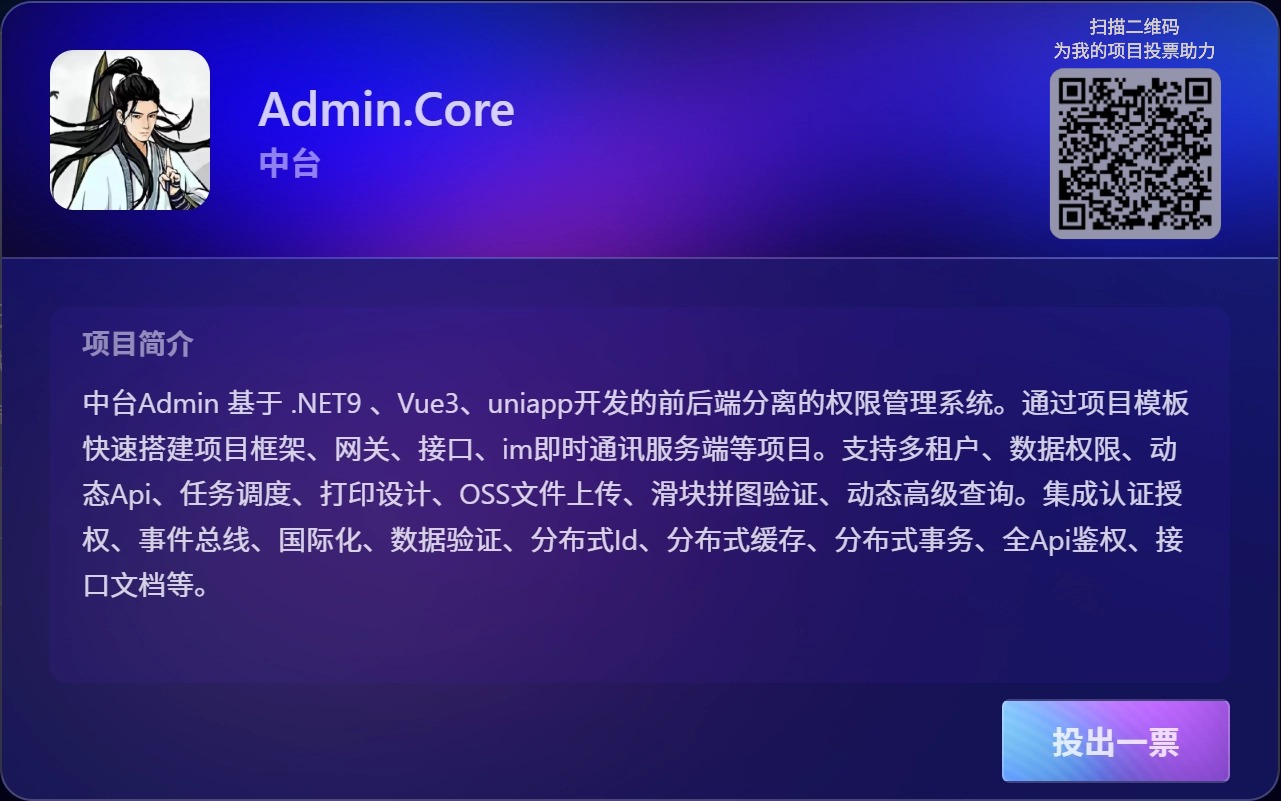
外观
外观
建议
在团队开发中,配置和使用代码质量工具如 ESLint 和 Prettier 是至关重要的。这些工具可以帮助团队确保代码的一致性和规范性,从而提高代码的可读性、可维护性和可扩展性。
ESLint 是一个可扩展的 JavaScript 代码检查工具,用于识别和报告代码中的模式,以便发现错误和风格问题。
Prettier 则是一个代码格式化工具,它自动地按照设定的规则调整代码格式,使得整个团队的代码风格保持一致。
官网地址:https://code.visualstudio.com
点击左侧拓展图标
插件安装
安装完插件记得重启 VSCode,让插件生效
复制粘贴以下插件按需安装:
同时按 Ctrl + shift + p 快捷键
选择【首选项:打开用户设置(JSON)】
复制粘贴以下内容到 settings.json 中
{
"[scss]": {
"editor.defaultFormatter": "esbenp.prettier-vscode"
},
"[jsonc]": {
"editor.defaultFormatter": "esbenp.prettier-vscode"
},
"[javascript]": {
"editor.defaultFormatter": "esbenp.prettier-vscode"
},
"[html]": {
"editor.defaultFormatter": "esbenp.prettier-vscode"
},
"[typescript]": {
"editor.defaultFormatter": "esbenp.prettier-vscode"
},
"[json]": {
"editor.defaultFormatter": "esbenp.prettier-vscode"
},
"[vue]": {
"editor.defaultFormatter": "esbenp.prettier-vscode"
},
"[css]": {
"editor.defaultFormatter": "esbenp.prettier-vscode"
},
"eslint.options": {
"extensions": [".js", ".vue", ".ts", ".tsx"]
},
"eslint.validate": [
"vue",
"html",
"javascript",
"graphql",
"javascriptreact",
"json",
"typescript",
"typescriptreact",
"vue-html"
],
"eslint.format.enable": true,
"editor.codeActionsOnSave": {
"source.fixAll.eslint": true
},
"files.associations": {
"*.cjson": "jsonc",
"*.wxss": "css",
"*.wxs": "javascript",
"*.nvue": "vue",
"*.ejs": ""
},
"editor.formatOnSave": true,
"editor.tabSize": 2,
"editor.formatOnType": true,
"javascript.format.enable": false,
"search.followSymlinks": false,
"backgroundCover.opacity": 0.5,
"typescript.updateImportsOnFileMove.enabled": "always",
"[markdown]": {
"editor.defaultFormatter": "esbenp.prettier-vscode"
},
"markdownlint.config": {
"default": true,
"no-hard-tabs": false,
"no-inline-html": false,
"first-line-heading": false,
"heading-increment": false,
"no-bare-urls": false
},
"editor.minimap.enabled": false,
"diffEditor.ignoreTrimWhitespace": false,
"explorer.confirmDelete": false,
"editor.quickSuggestions": {
"strings": true,
"comments": true,
"other": true
},
"html-css-class-completion.includeGlobPattern": "src/theme/**/*.{css,scss,sass,html}",
"path-intellisense.mappings": {
"/@": "${workspaceRoot}/src"
},
"markdown-preview-enhanced.previewTheme": "vue.css",
"chatgpt.lang": "cn",
"chatgpt.temperature": 0.9,
"git.confirmSync": false,
"fileheader.Author": "xiaoxue",
"fileheader.LastModifiedBy": "xiaoxue",
"security.workspace.trust.untrustedFiles": "open"
}Vetur 插件vs code 配置代码"vetur.format.defaultFormatter.html": "prettyhtml",
"vetur.format.defaultFormatter.js": "prettier",
"vetur.validation.template": false,
"vetur.completion.autoImport": false,
"vetur.validation.style": false,
"vetur.validation.interpolation": false,
"vetur.validation.script": false,按住 Ctrol + ` 打开终端命令,打开配置终端设置
在 @feature:terminal 命令后增加默认终端配置筛选
在 Windows 上的默认终端配置文件选项处选择Command Promt cmd命令